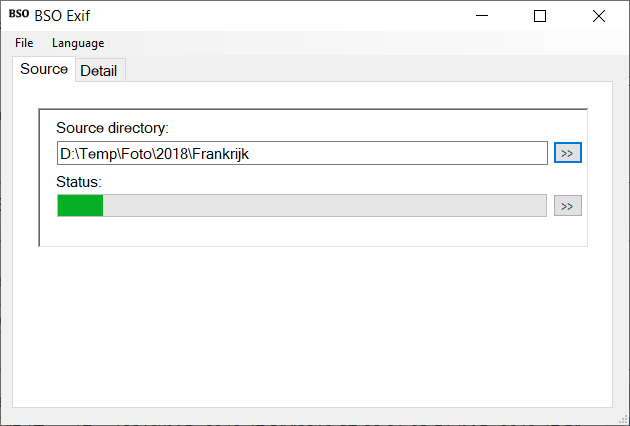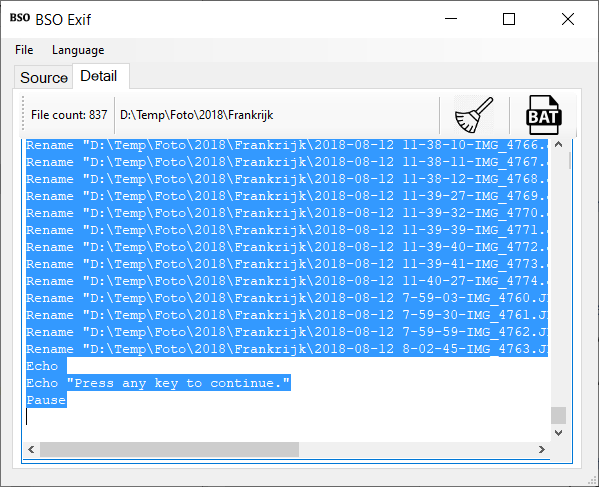The first time I took a photo with a digital camera was somewhere in 1998. From that time on my collection of digital images only grew. At the moment of writing I’ve got a collection of about one terabyte of digital images. Most images are stored in an unstructured way, somewhere on my NAS. What I need is a tool to help me organize my photos, without having duplicate images.
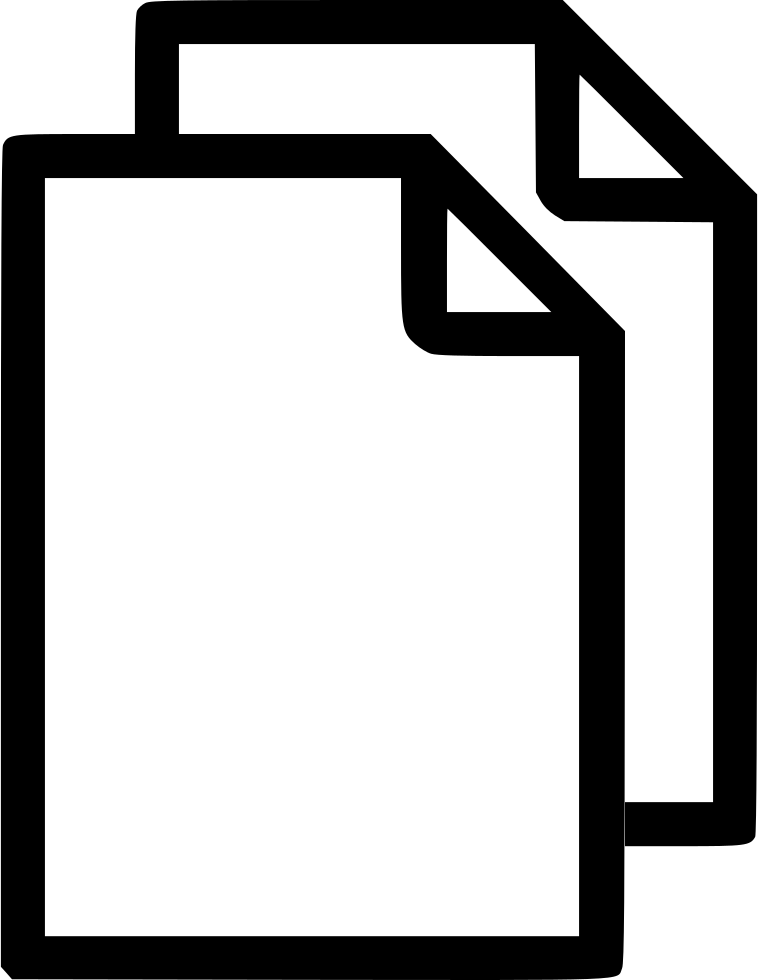
To get rid of duplicate photos I want to sort all files with the Explorer. Based on the name, the newest files must be the last files in the list. With my digital camera I can’t take more than one picture per second, so files can’t be taken at exactly the same time (and date). So when I put the date/time information in the filename, I’ll have an easy way of determining duplicate files.
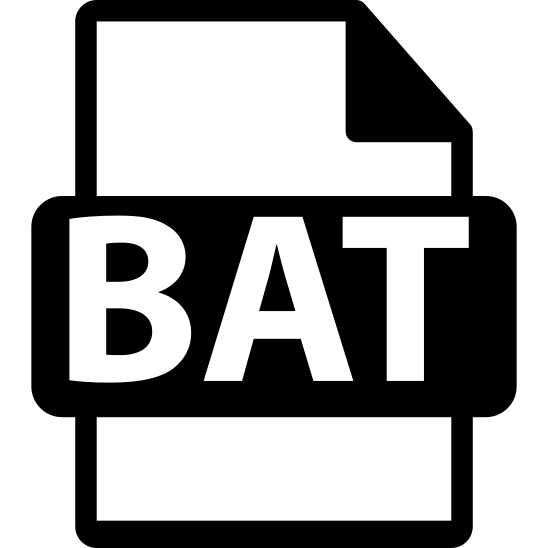
A proven way of bulk renaming files is by using a batch file. Within a batch file I can use a command like rename to rename a file. But I want to incorporate some image information in the new filename too. And especially for the purpose of generating this specific bulk rename batch file, I created the BSO-Exif-Tool.
How to operate the BSO-Exif-tool:
- Select a source folder to browse for photos
- The content is generated and shown in the middle of the tool
- Change the generated instructions at will
- Use the “BAT” button to save the file to your hard drive
Execute the generated Batch file
- Open the command prompt (cmd.exe) in Administrator mode.
- Go to the location where the .bat file is stored.
- Write the name of the file as you saved it and press the Enter button to execute the batch file.
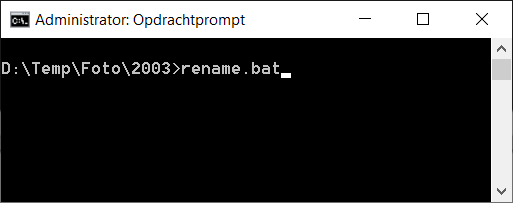
Send me a personal message if you want to test this tool for free.